I remember the first time I saw a video about a personal laser machine. I was enchanted. I knew someday I would add one to my crafting tools. Finally, that day has come and I have my own home laser-cutting machine. I’m thrilled to say that it is just as exciting as I knew it would be. My new toy, the xTool M1 is the perfect beginner laser machine. This post is about the xTool M1-10 W, which is both a laser-cutting machine AND a blade-cutting machine. The first of its kind, this machine allows users to use the laser for etching and cutting or the blade to cut projects out of vinyl. Two machines in one for less than the price of other personal laser machines. It’s pretty nifty. This xTool M1 laser cutter review breaks down everything I’ve learned about the xTool M1 in the short time I’ve had it and why I picked this machine.
This is a sponsored post.

xTool Anniversary Sale Up to 60% Off
Through October 6, score up 60% off xTool machines and products during xTool’s 3rd-anniversary sale. During the sale you can get an xTool M1 deluxe package (that includes the air assist) for less than $1,000 – that’s a huge saving. Plus you get 4% cash back in the form of xTool’s rewards program. Cash back that you can use toward future purchases of materials or add-on tools. Check out the anniversary sale.
xTool M1 – A Diode Laser Cutter
I’m not going to get too technical in this post because, frankly, I am not a very technical person. I am a crafter and I am more excited that the tool does what I want versus understanding how and why. That said, it is important to know what the xTool M1 laser is and is not. The xTool M1 is a diode laser, not a CO2 laser (the xTool P2 uses a CO2 laser). That’s one of the reasons the M1 is half the price of the P2 and other similar machines. This means has some limitations as far as what it can do, but it does everything I need and more. I recommend reading more about the difference before you buy so you understand and you can read more about the comparison between these types of machines on xTool’s website. But for this crafter, the M1 is the perfect option.
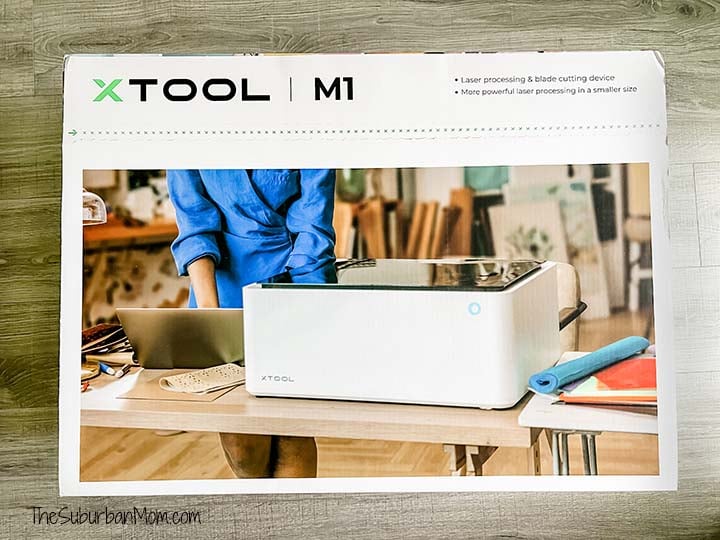
The xTool M1 laser cuts and engraves wood, paper, foam, fabric, felt and leather. It can also engrave opaque acrylic, stainless steel, coated metal, and anodized material and stone and rubber. For blade cutting, the M1 can cut vinyl, leather, and felt.
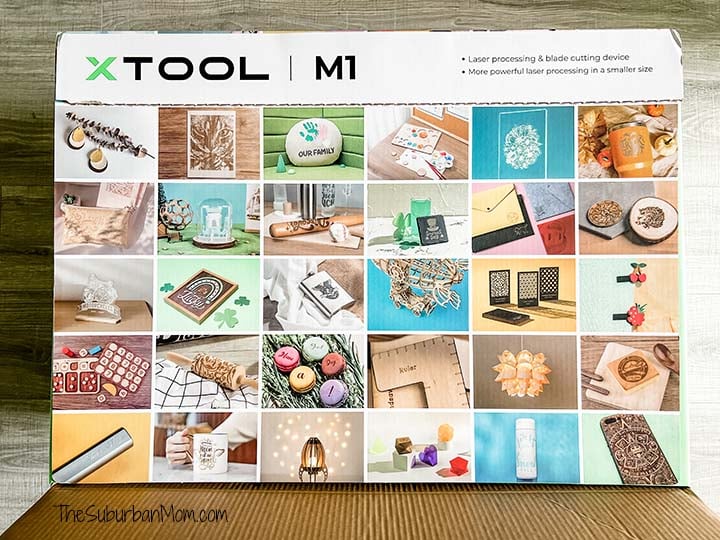
xTool M1 Laser Cutting Machine Set Up
I was so excited to set up my xTool machine, I couldn’t be bothered with clearing a space for it to live before testing it out. In fact, I set it up on top of the cardboard box in my front entry for more than a week while I made my initial projects. Who wants to clean out their office when they have a new toy to play with?

Within an hour of unboxing, I made my first test project. Actually, within an hour of unboxing my husband made the first test project – I wasn’t even in the room! Married to a techy, the moment I had everything out of the box, he took over. He loves assembling machines and getting them running so he did his thing. It’s not exactly plug-and-play, there is a bit of setting up to do (more on this later), but he had no trouble getting the machine up and running. Before I knew it he was bringing me the small wooden tag he engraved his logo on. It took less than five minutes to make and he was giddy about all of the things we can make.
xTool M1 First Projects
Let me start off by saying that my first project with the xTool M1 was more complicated than a first project needs to be. That’s how I roll. I knew what I wanted to make, so I sat down to figure it out. My experience with various design software and cutting machines gave me a distinct advantage. From the first time I opened the xTool platform and machine, I already understood how many features worked. My husband’s experience with his 3D printer gave him a similar advantage. If you have experience with other design platforms, cutting machines or a 3D printer, I think you will have a similar experience getting started. If you have never used any similar devices, there will be a learning curve like anything else that is worth doing. Even for us, we have a lot to learn, but we are so excited by what we have done already that it’s exciting to learn more.

If I were to recommend a first project to someone, it would not be to design your own file, create a pencil jig and engrave pencils. It would be to start with a single-step project, like a coaster for instant gratification. That said if you want to dive in and engrave pencils, please feel free to use the pencil jig I created (more on that below). After getting everything set up and you know how to do it, engraving pencils is really simple. I engraved several dozen pencils with my kids’ names and various sayings before I moved on to my next project because it was so fun and I am sure I will engrave more as it gets closer to time for the kids to go back to school. (Teacher gifts!!!)

The first five projects I created were:
- A pencil jig and engraved pencils (really two projects in one)
- A dog tag
- Vinyl-decorated wooden hangers
- An etched stone coaster
- An acrylic graduation ornament

How To Engrave Pencils With The xTool M1
The reason engraving pencils is not a one-step project is because they are narrow and they roll away. The key to the project is to create a pencil jig to hold the pencils in place. This keeps them neatly lined up to help make it easy to correctly place the text and ensures the whole project doesn’t move.

I created a pencil jig design in Photoshop to hole 12 pencils at a time. Here’s where I am going to save you time and hassle – instead of starting from scratch, you can use my pencil jig design. Sign up below to have the pencil jig file sent to your inbox in a PNG, SVG and XSC file. The XSC file is the native file format the xTool platform uses, so if using a xTool, this is the easiest file to use.
DOWNLOAD FILE HERE
You can cut the pencil jig from your choice of materials. I used the 3mm balsa sample that came with my M1 and it worked perfectly so this is my recommendation. But it could even be cut from cardboard.

What Comes With The xTool M1
When I first started looking into the xTool, I was overwhelmed and confused. In addition to the cutting machine, there are a number of additional accessories. I had to do a lot of research to understand what the accessories were and which ones I needed to get started. In the end, I got the xTool M1 – 10W with the Air Assist, RA2Pro and Smoke Purifier. About halfway through the first project, I decided that the riser base with honeycomb panel will be my next purchase. (I’ve since purchased the riser base with honeycomb panel, and I am currently waiting for it to arrive. )
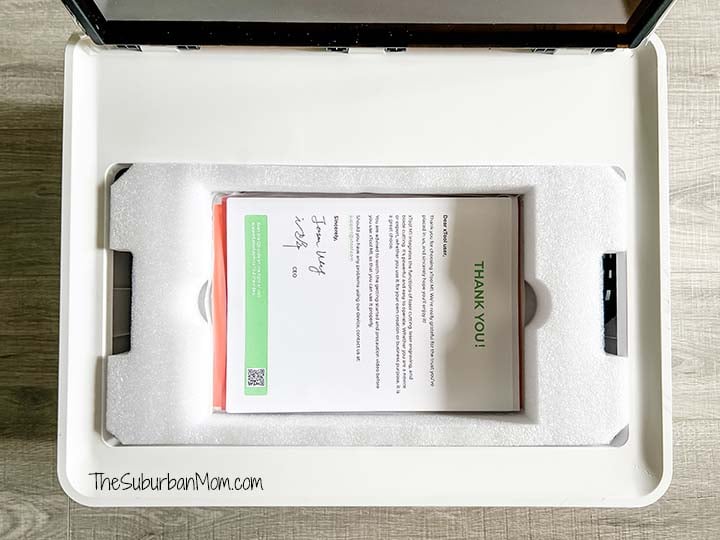
In case you are wondering what the difference is between the xTool M1 – 10W and the xTool M1 – 5W (like I was when I fist checked out xTool. The 10W vs the 5W refers to the power (wattage) of the laser. The 10W is more powerful than the 5W. The xTool M1 is a unique line of machines in that it has both a laser and a cutting tool in one machine. The cutting tool gives it similar capabilities to a Cricut machine. Since I have been a Cricut user for a long time, this is not the most exciting aspect of the M1 to me, but it is certainly a cool feature. I could also see this coming in very handy for a project that includes both engraving and viny. But for me, it’s the laser that has me hooked.
Here’s the scoop on the accessories.
The Air Assist is a must. Ok, not a must where the machine won’t work without it, it will work, but if you are engraving wood the results won’t be as clean. Essentially, the Air Assist blows a continuous stream of air on the project so that the laser doesn’t burn the extra debris causing scorch marks. For this perfectionist, it is a must. I want my projects to look clean and polished. If investing in the xTool M1, spring for the Air Assist. (Personally, I think this accessory should be integrated into the machine and be part of the unit, but they didn’t ask me.) Fair warning, my husband noted that setting up the Air Assist was the most complicated part of getting the machine up and running. He would have been done much more quickly without having to set up the Air Assist and Smoke Purifier.

If you want to engrave anything cylindrical (like cups/tumblers/etc) you will need the RA2Pro. The RA2Pro holds and turns the cylindrical object to be engraved. Otherwise, the M1 can only tackle flat materials. I haven’t yet tested the RA2Pro, I have plans for some tumblers featuring the local high school mascot but would like to have the honeycomb riser before I tackle this project.

As someone with asthma who does all of her crafts inside, the Smoke Purifier was very important to me. The air purifier helps to clean the air that comes out of the M1. This is especially important when cutting acrylic and metal. While it isn’t as important when working with wood, I can definitely tell the difference in the smell when the Smoke Purifier is on vs the time I forgot to turn it on. (It’s kind of a campfire smell as the laser burns the wood.) I’m glad I got the Smoke Purifier to help clean the air.
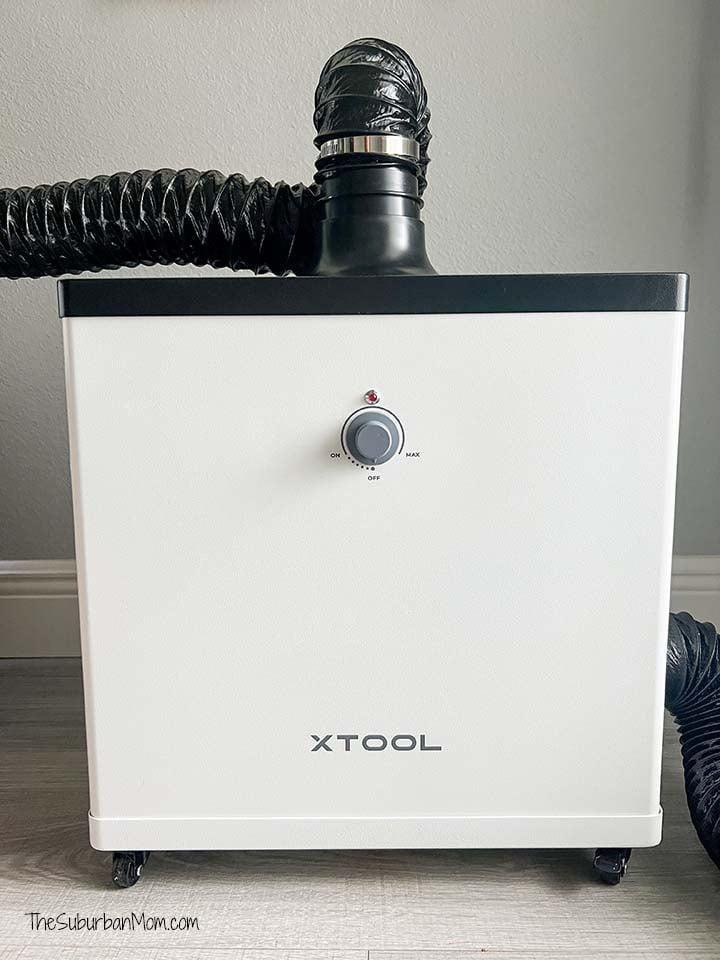
The Riser Base with Honeycomb Panel raises the machine higher so thicker materials (including the RA2Pro) can be used. While the machine can be raised with the wooden risers that came with the RA2Pro, it leaves the laser “exposed” at the bottom. The Riser Base with Honeycomb Panel comes with walls that enclose the area under the machine (a big reason I wanted the Riser Base with Honeycomb Panel.) The walls provide eye protection and keep everything inside. The base also has a honeycomb panel design to help with airflow under the project to prevent scorching on the backside. As I said, I don’t have this yet, but I will soon.
The xTool M1 Premium Material Box comes with 19 different materials and 245 pieces and was a fun way to get started. You can find materials to use with your M1 everywhere, but it was great to have an entire box of goodies to get started. I don’t think I would have thought to make a slate coaster as one of my first projects, but one came in the box and I knew it would look cool with my husband’s logo on it. And now I want to make more slate coasters. (The box also included the little wooden tag my husband used to create his first project and the 3mm basswood I used for my pencil jig.)

xTool M1 Laser Machine Cost
The main reason I didn’t get a personal laser machine when I first learned about that is that the initial price tag of these types of home laser machines was prohibitive. Laser-cutting machines have come down in price, but it wasn’t until the diode laser machine entered the market that the price was chopped drastically. Enter the affordable home laser machine and my crafting heart rejoiced!

Don’t get me wrong, laser machines are still an expensive tool. But for those who love to create and have been waiting for such a tool to come into their lives, the xTool M1 is a powerful tool that allows users to create exciting projects at a more affordable price tag. While the retail price of the xTool M1 – 5W is $1,299, xTool seems to run a lot of sales and promotions. At the time of this post, the xTool M1 – 5W is on sale for $799 and you can currently get the xTool M1 – 10W with RA2 Pro, Air Assist, Riser Base and the materials box for $1,399.09 when you sign up for the 15% off discount code. Definitely keep your eyes peeled for sales on the xTool website!

What Can xTool Do Better
I’ve sung its praises and shown you a few of the fun things I’ve created, but it wouldn’t be a fair review without pointing out some areas that need improvement. I’ve already pointed out a need for clarification on the website at the point of purchase (I found it very confusing at first), and I believe the confusion continues to its educational aspects as well. I think there is a disconnect between the fantastic tool and teaching customers how to utilize those features. When learning the xTool M1, you will find that YouTube is your best friend. Most questions I have had about the machine or how something works I’ve found the answer from a fellow crafter on a website or YouTube channel.

I also joined xTool’s official Facebook group and have found a wealth of information there. I also plan to become more active on xTool’s Creator’s Club where other users share their project designs. I love the idea of learning from other creators, so I am excited to explore that more (and hopefully contribute). All of these tools are user-generated content, I would love to see more educational content from xTool as well.
There are also a limited number of projects available in the xTool platform that are ready to be created. While I tend to create my own projects, so this doesn’t bother me much I can see a need for more ready-to-go projects. The good news is that Etsy and Creative Fabrica are FULL of ready-to-go projects, so there is no shortage of things to make.
xTool M1 Recomendation
I’ve had my xTool M1 for almost a month now and I have learned so much. I love reading posts in the Facebook group with inspiration and tips from others. I have about a zillion ideas floating around in my head that I can’t wait to make. As always, I just need to make the time. Whether you are a hobbyist or looking to expand a crafting business, take a good look at the xTool M1.
The only question now is, “What am I going to make next?”


Oh wow!! Great post! Question did the hanger fit inside the m1 machine? I want to engrave wooden hangers and shopping around for an entry level laser engrave.
YES! Right inside.